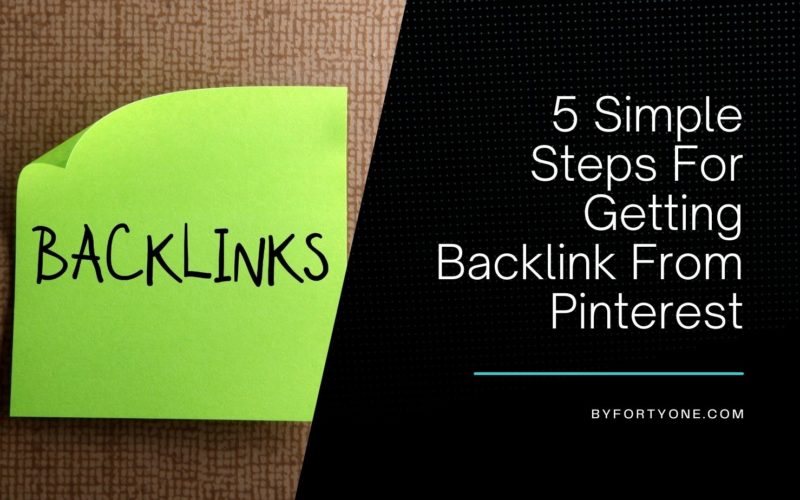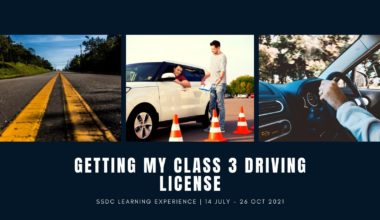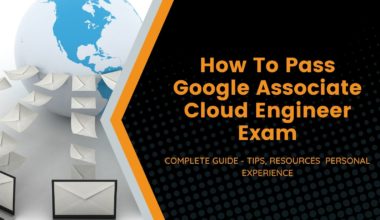Pinterest is a great social media platform if you want to make money from your blog. Whether you’re a big brand looking to boost your traffic, or a small site just trying to find ways to attract more visitors, Pinterest can help you grow your site. I also shared earlier in another article where I used a Pinterest automatic post plugin for WordPress on one of my sites, Project Leo which has about over 600 sessions or 15% of the overall site traffic from Pinterest.
In this article, I will share how you can leverage Pinterest to get backlinks in a few simple steps and improve your site’s search engine ranking.
Contents
How Valuable Are Pinterest Backlinks?
Valuable? It depends on how you use them. Pinterest is a great social media platform and has a ton of potential to help your business grow. In fact, in 2016, Pinterest grew 300% in total users! This is a major milestone for the platform. But it’s not enough to just be on the platform. You have to actively engage with your followers.
For Pinterest, it will be a no-follow link instead of a do-follow. The image below is extracted from one of my sites, Project Leo. As you can see, Pinterest is a strong authority site with a DR (Domain Rating) of 97 or DA (Domain Authority) of 94.
Furthermore, having a backlink with Pinterest definitely will boost your site authority and it looks good too right having a legit Pinterest.com backlink for your website.

How To Setup and Get Backlink from Pinterest
1. Setup a new Pinterest account for your website
Creating a new account for Pinterest is free. Go to Pinterest.com and click on the Sign-Up button.
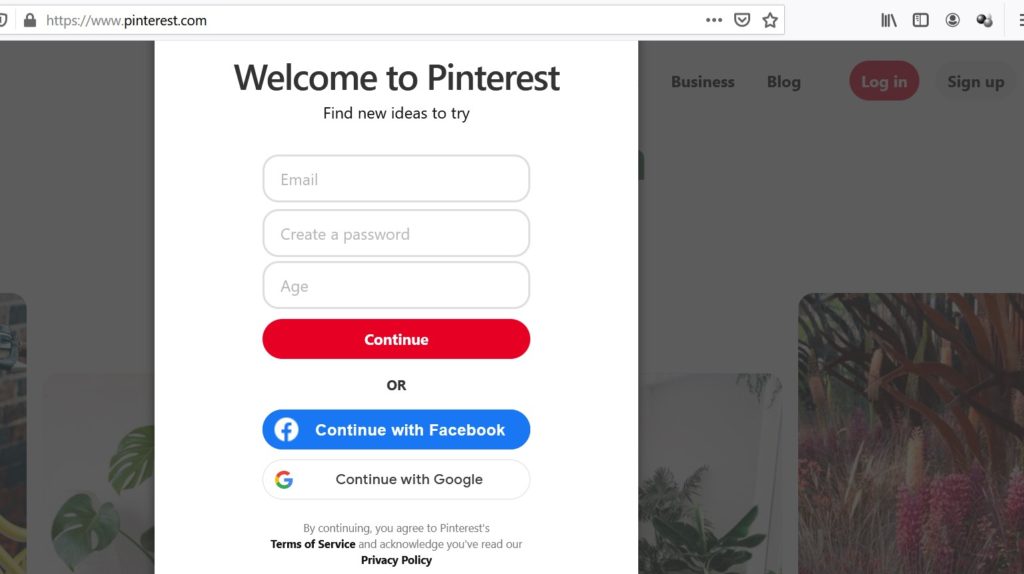
2. Convert To Business Account
After you have completed the sign-up, you can go to the dropdown menu located at the top right corner. Select Convert to business.
It will bring you to a comparison page between Personal & Business accounts. You can click on the Upgrade button at the bottom
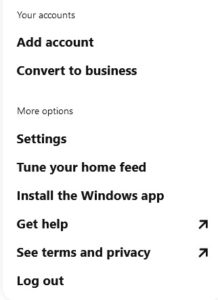
3. Fill up the necessary detail for your business profile account
You can fill up the details for your profile accordingly, especially for the URL of your website. There are a few steps for this part

I simply select the options that are most relevant for this website.
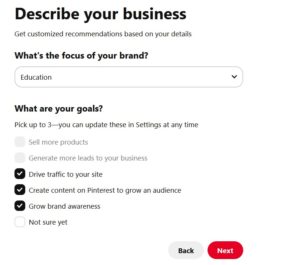
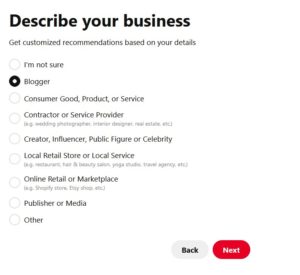
For the last part, I will usually select “I’m not sure yet” since I am not sure what will happen if I Select I not planning to advertise.
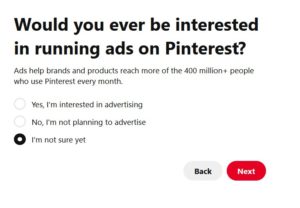
4. Claim Your Website
After you complete it, it will redirect you to another page. You can slowly start planing to create new Pins like for my case I usually create a new pin for each blog post.
In this article, I will briefly go through how to Claim Your Website
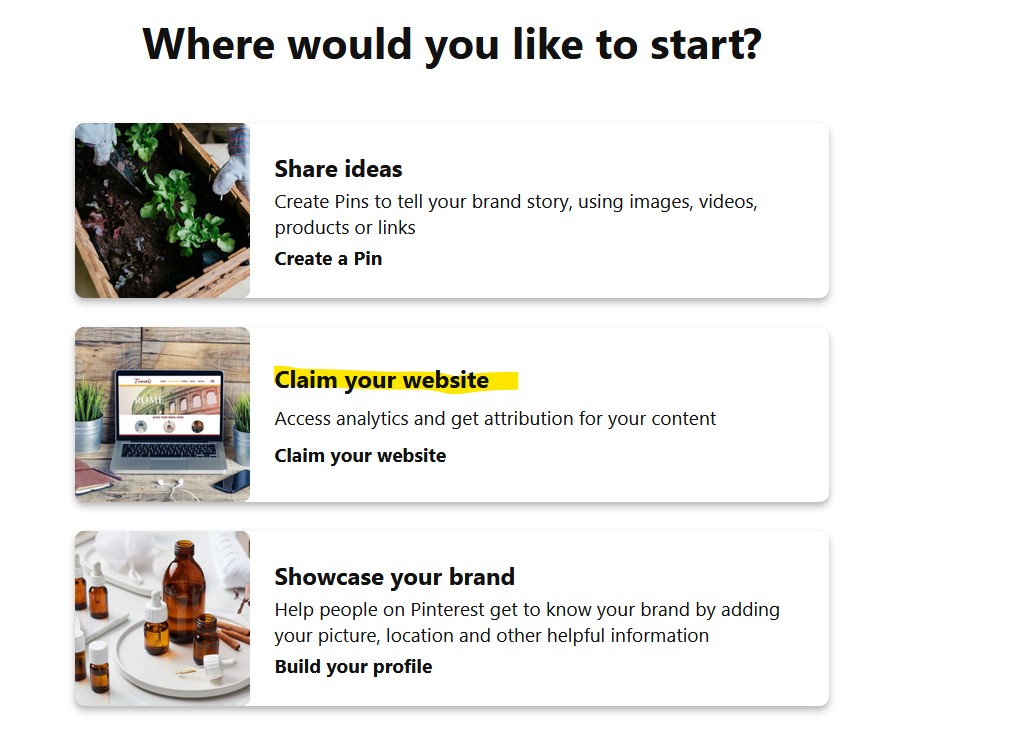
There will be 3 options on claiming the website. Personally, I feel that adding TXT record will be easier for me. I will briefly go through how to go about it for all these 3 options

Add HTML tag
If your website is running on WordPress, you can simply download a plugin that allows you to add additional code on the header. These are few examples in this screenshot below
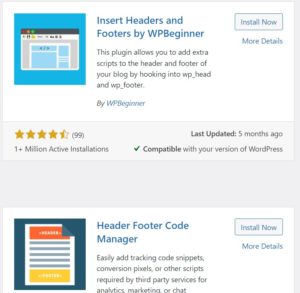
Upload HTML file
This will depend on what type of web hosting you are using. If your web hosting does have Cpanel, you can simply use the file manager to upload the HTML file.
Alternatively, you can use SFTP to upload the HTML file using an FTP client like FileZilla.
Add TXT record
I will go into your domain registrars for your website like GoDaddy, NameCheap. For this case, this site is registered under NameCheap and the DNS is also managed by NameCheap.
In this example you can see that, I have added a new TXT record for this byfortyone.com for Pinterest to do the verification.

5. Verify Your Website
Next, you can just enter the URL of your website.
If you have chosen add TXT record option earlier, sometimes it will take a short while for the newly added record to take effect.
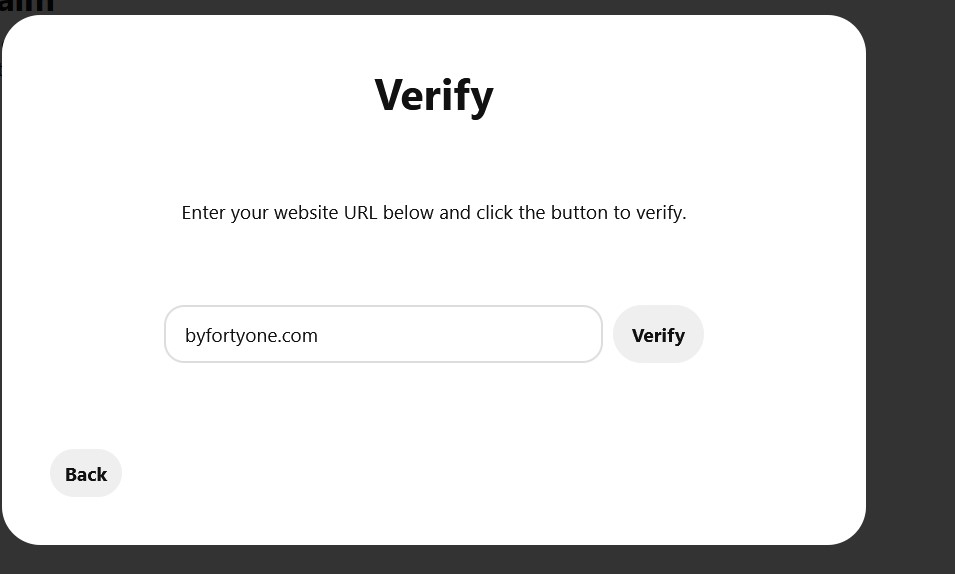
Once confirmed, it will show you it is Connected!
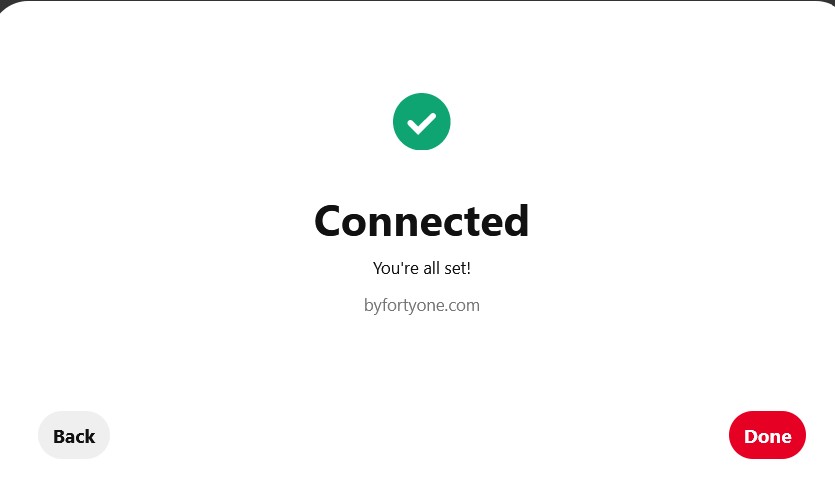
You should be able to see the URL on your profile page.

Building & Growing Your Pinterest Account
Of course, doing all these does not mean you will be able to get the backlink immediately.
It will take some time as you build & grow this account by optimizing your profile page to make it looks professional. It is also important to post good relevant content with catchy headlines together with a nice Pinterest image design that is able to capture people’s attention. Do also remember to put in your article link to each of your pins for users to find out more through your website.
Organize your pins nicely based on the different boards you have created to allow your visitor to browse easily the information that they need. Lastly, you will need to do these regularly and possibly to engage with your audience by replying to their comments and feedback to allow your target audience aware that the account is active and updated with new Pinterest content regularly.
Final Thoughts
Pinterest is a site that people use to find new ideas. If you want to get backlinks for your blog or website from Pinterest, you need to start with these 5 steps and start to build your account to look more professional to your target audience.
Your audience should not only trust you but also like, share your pins and follow you on Pinterest. In the end, you will be able to get backlinks for your blog or website by making sure that your content is informative, engaging, and provides value to others.